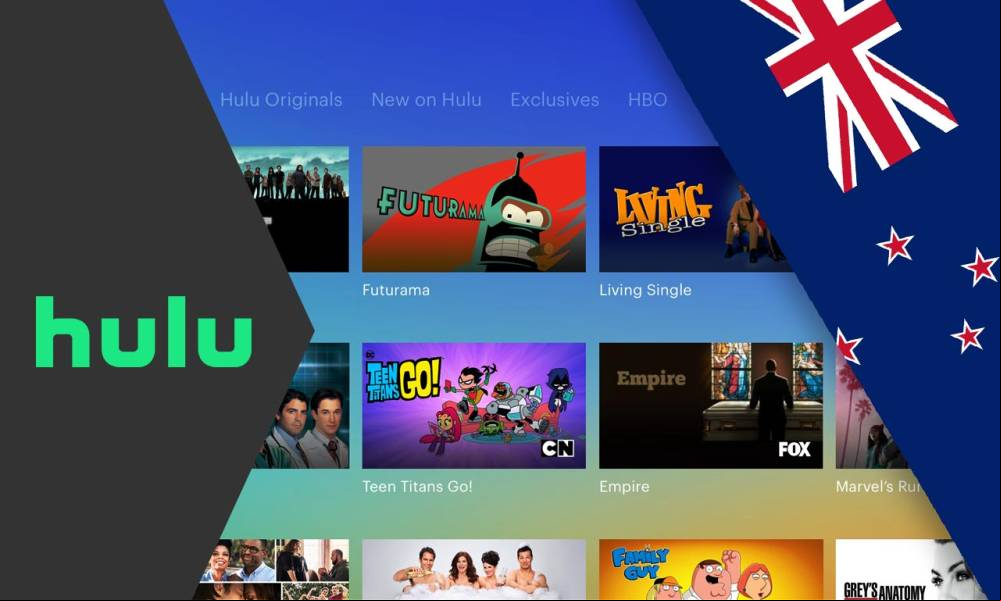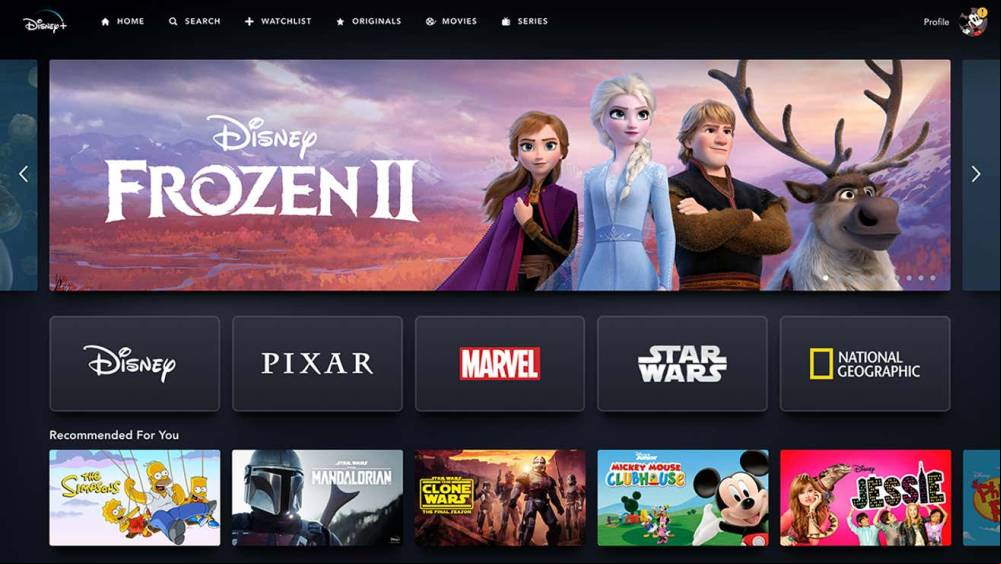How to Create SRT Files for Video Subtitles: A Beginner’s Guide

In today’s digital age, video content is king. Whether you’re a YouTuber, a marketer, or a filmmaker, subtitles are a game-changer for making your videos more accessible, engaging, and discoverable. One of the most popular formats for subtitles is the SRT file. If you’re new to the world of subtitles, don’t worry—this beginner’s guide will walk you through everything you need to know about creating SRT files for video subtitles.
What is an SRT File?
An SRT (SubRip Subtitle) file is a plain text file that contains the timing and text of subtitles for a video. It’s widely used because it’s simple, lightweight, and compatible with most video players and platforms like YouTube, Vimeo, and social media.
An SRT file typically includes:
- Sequence numbers: The order of subtitles.
- Timecodes: The start and end times for each subtitle.
- Subtitle text: The actual text displayed on the screen.
Why Use SRT Files for Video Subtitles?
- Accessibility: Subtitles make your content accessible to deaf or hard-of-hearing viewers.
- Engagement: Many viewers watch videos without sound, especially on social media. Subtitles keep them engaged.
- SEO Benefits: Search engines can index subtitles, making your video more discoverable.
- Global Reach: Subtitles allow you to translate your content for non-native speakers.
How to Create SRT Files: A Step-by-Step Guide
Step 1: Transcribe Your Video
The first step in creating an SRT file is to transcribe your video’s audio. You can do this manually by listening to the video and typing out the dialogue, or you can use automated transcription tools like:
These tools can save you time and effort, especially for longer videos.
Step 2: Format the SRT File
Once you have your transcript, you’ll need to format it into an SRT file. Here’s the basic structure:
1
00:00:01,000 --> 00:00:04,000
Welcome to our beginner’s guide on creating SRT files.
2
00:00:05,000 --> 00:00:08,000
Subtitles make your videos more accessible and engaging.
- Sequence Number: Starts with 1 and increments for each subtitle.
- Timecode: Written in
hours:minutes:seconds,millisecondsformat. - Subtitle Text: The text displayed on the screen.
Step 3: Use SRT Creation Tools
If manual formatting feels overwhelming, you can use tools to simplify the process. Some popular options include:
- Aegisub: A free, open-source subtitle editor.
- Subtitle Edit: A -friendly tool for creating and editing SRT files.
- YouTube’s Auto-Sync: your transcript, and YouTube will generate an SRT file for you.
Step 4: Save and Test Your SRT File
- Save the file with a
.srtextension (e.g.,video_subtitles.srt). - Test the file by ing it to your video player or platform to ensure the subtitles sync correctly with the audio.
Tips for Creating Effective SRT Files
- Keep It Short and Simple: Limit each subtitle to 2 lines with 32-42 characters per line for better readability.
- Use Accurate Timecodes: Ensure subtitles appear and disappear at the right time to avoid confusing viewers.
- Proofread Your Subtitles: Check for spelling and grammar errors to maintain professionalism.
- Add Speaker Labels: If multiple people are speaking, include labels like “[Speaker 1]:” to clarify who’s talking.
- Optimize for SEO: Include relevant keywords in your subtitles to improve your video’s search engine ranking.
How to Use SRT Files on Different Platforms
- YouTube: your SRT file when publishing a video. Go to the “Subtitles” section in YouTube Studio and click “Add” to your file.
- Vimeo: Similar to YouTube, you can SRT files in the “Subtitles” tab under your video settings.
- Social Media: Platforms like Facebook and Instagram don’t natively SRT files, but you can burn subtitles into your video using editing software like Adobe Premiere Pro or DaVinci Resolve.
FAQs About SRT Files
1. Can I edit an existing SRT file?
Yes, you can open an SRT file in any text editor (e.g., Notepad, Sublime Text) or subtitle editing tool to make changes.
2. Are SRT files compatible with all video platforms?
Most platforms, including YouTube, Vimeo, and Facebook, SRT files. However, some platforms may require you to burn subtitles directly into the video.
3. How do I sync subtitles with my video?
Use tools like Aegisub or Subtitle Edit to adjust timecodes and ensure perfect synchronization.
Conclusion
Creating SRT files for video subtitles is a straightforward process that can significantly enhance your content’s accessibility, engagement, and SEO. By following this beginner’s guide, you’ll be able to create and optimize SRT files like a pro. Whether you’re adding subtitles to a YouTube video or preparing content for a global audience, SRT files are an essential tool in your video production toolkit.
Start creating SRT files today and unlock the full potential of your video content!